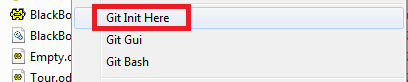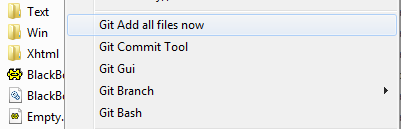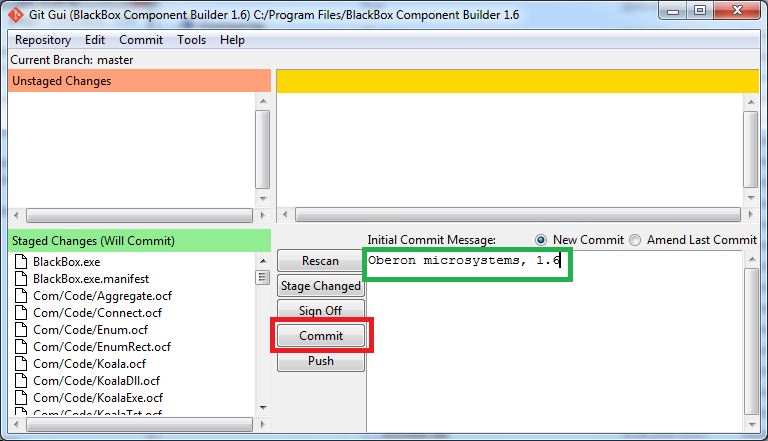Difference between revisions of "Git"
Jump to navigation
Jump to search
Ivan denisov (talk | contribs) |
Ivan denisov (talk | contribs) |
||
| Line 5: | Line 5: | ||
2. Add your name and email in '''Edit/Options...''' | 2. Add your name and email in '''Edit/Options...''' | ||
[[File:Setup.png]] | [[File:Setup.png]] | ||
1. To make some new project | 1. To make some new project | ||
1.1. Go to folder run pop-up menu and choose Init Here. | 1.1. Go to folder run pop-up menu and choose Init Here. | ||
[[File:1init.png]] | [[File:1init.png]] | ||
1.2. For adding all files from folder to project run pop-up menu and choose "Git Add all files now". | 1.2. For adding all files from folder to project run pop-up menu and choose "Git Add all files now". | ||
[[File:2addallfiles.png]] | [[File:2addallfiles.png]] | ||
1.3. For fixation of project state use "Git Commit Tool", write some comment message and push "Commit" button | 1.3. For fixation of project state use "Git Commit Tool", write some comment message and push "Commit" button | ||
[[File:3commit.png]] | [[File:3commit.png]] | ||
1. To work with existing project | 1. To work with existing project | ||
Revision as of 04:40, 30 June 2014
This page contain the instructions how to use Git for working with open BlackBox Component Builder repository.
1. Download and install Git client with default preferences. http://git-scm.com/download/win
2. Add your name and email in Edit/Options...
1. To make some new project 1.1. Go to folder run pop-up menu and choose Init Here.
1.2. For adding all files from folder to project run pop-up menu and choose "Git Add all files now".
1.3. For fixation of project state use "Git Commit Tool", write some comment message and push "Commit" button
1. To work with existing project